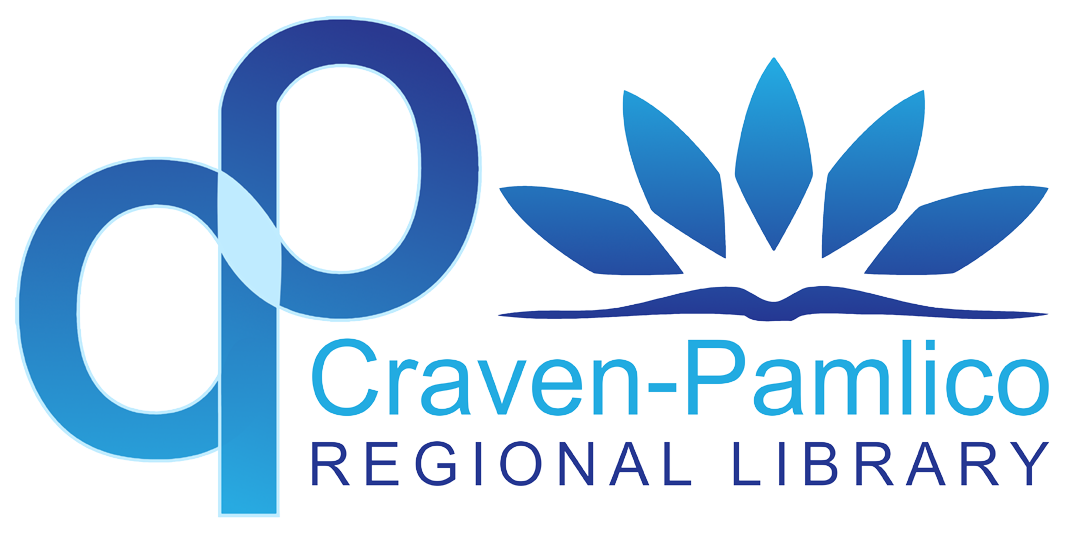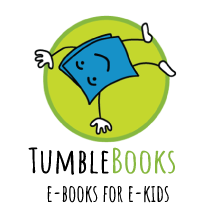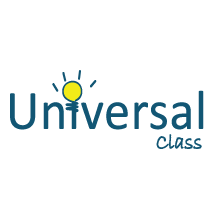iPad User Guide for Staff
ECU Grant Circulation iPads
Basic usage:
To wake the iPad from being shut down, long press the power button.
To wake from sleep mode, simply tap power button or screen.
To fully power off, hold down the power button and bottom volume button.
Always make sure you're connected to wi-fi before continuing or applications may not work!
Important information!
When receiving a returned iPad, turn on the device to make sure it has all its working parts and that the user is signed out.
One important thing to note is that you can only sign in as a guest. This is so that when a patron returns the device and signs out, all the previous data will be erased (so make sure to save any important data on backup storage!)
Some tips and tricks!
Pull down from the upper right corner to use the Control Center. If you hold down on the wifi or bluetooth buttons, you can easily choose a network or device this way. This is also where you can screen record or lock your device's screen orientation.
To open window view, do a long swipe up from the very bottom. This may be a little tricky, so try to do it slowly.
Another thing ..
Because you can only sign in as a guest, there may be some apps that are inaccessible due to needing an Apple ID to function. The apps that can't be used include:
Clips, Garage band, !Movie, Keynote, Numbers, and Pages.
Some questions that may be asked...
"Can I download apps from the appstore?"
No, the iPad already has preselected apps chosen by our Partner (ECU) that are available to use.
"Can I sign in with my own Apple ID?"
No, you can only sign in under Guest to protect your privacy and prevent any data from from being stored on the device.
"How do I save my data?"
You can use external storage services such as OneDrive or Google Drive.